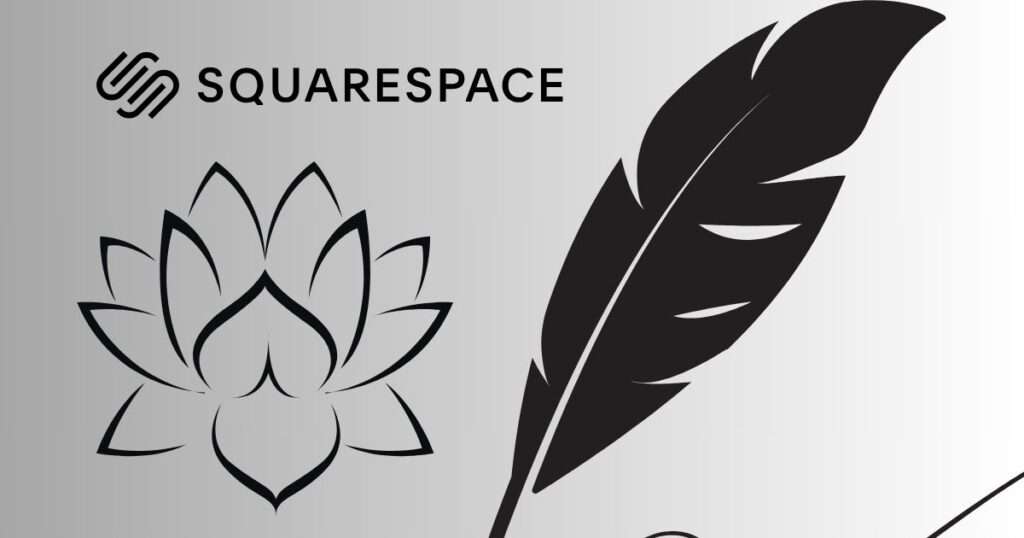As an Amazon affiliate, I may earn from qualifying purchases. Please read our Disclaimer and Privacy Policy.
If you’re wondering how to optimize your Squarespace site logo images, I’ve got good news. Squarespace automatically optimizes images, including logos to some extent.
When you upload a logo to your Squarespace website, the platform may perform certain optimizations to ensure efficient loading times.
This helps improve overall site performance, which is vital if you want your website to rank. And trust me…you do!
In this blog post, I’ll explain the different ways you can optimize your Squarespace site logo images, ensuring they seamlessly blend aesthetics with functionality.
While I’m at it, I’ll also take you through the most important things you should know about image file size for best results. You’ll get a full breakdown of everything from image resolution to the appropriate Squarespace logo size.
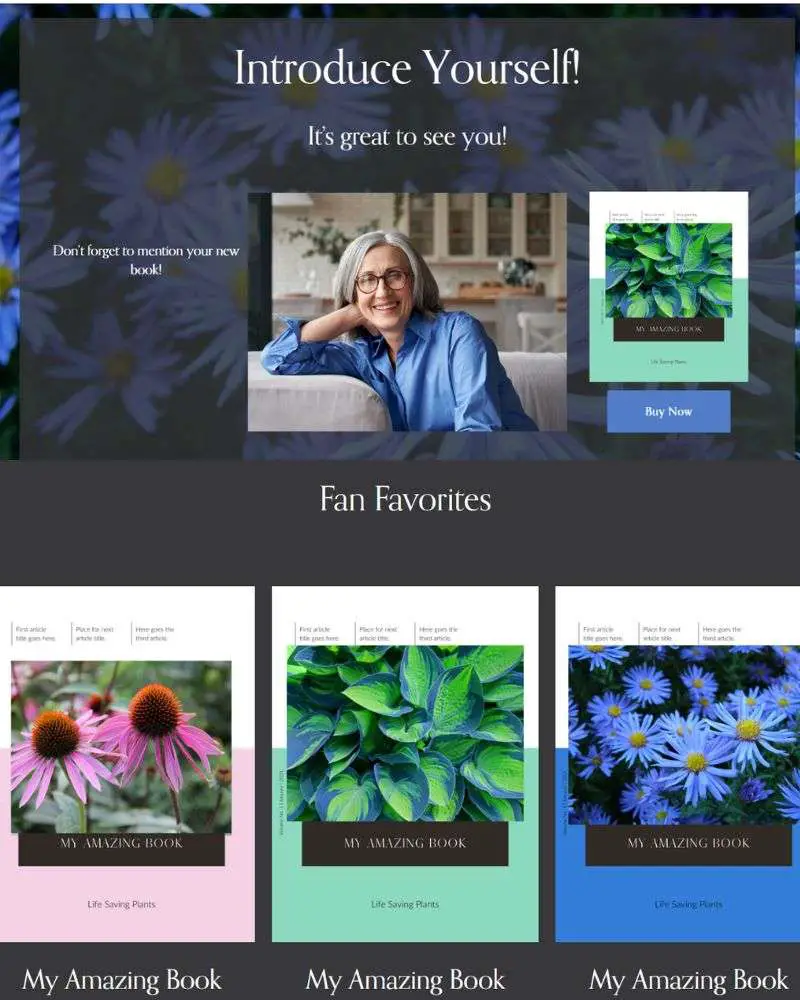
How Squarespace Handles Image Uploads
Did you know that when you upload an image on your Squarespace site, Squarespace creates up to seven versions of the image? It does this to accommodate various use cases and ensure optimal performance across different devices.
Squarespace recommends that your images be between 1500 and 2500 pixels. If they’re not, Squarespace will resize them into different versions using the following widths:
- 100 px
- 300 px
- 500 px
- 750 px
- 1000 px
- 1500 px
- 2500 px
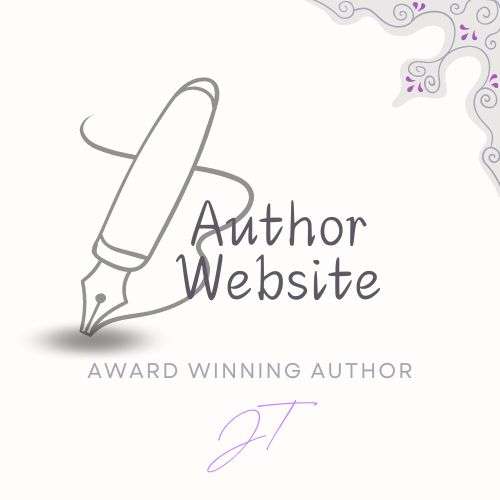
Optimize Your Website To Gain More Followers
It’s one thing to have a great website and another thing to actually get traffic.
The most professional looking squarespace websites in the world isn’t what brings organic traffic to your site. If you want to sell a product, make quality content, and have a loyal following, you have to learn how to optimize with keywords.
Since this is a post about optimizing Squarespace logo images, I won’t get into the details of keyword research here. I have, however, written a comprehensive post detailing the best way to get traffic to your website in no time.
Read: RankIQ: 15 Best Ways for Bloggers to Dominate SEO
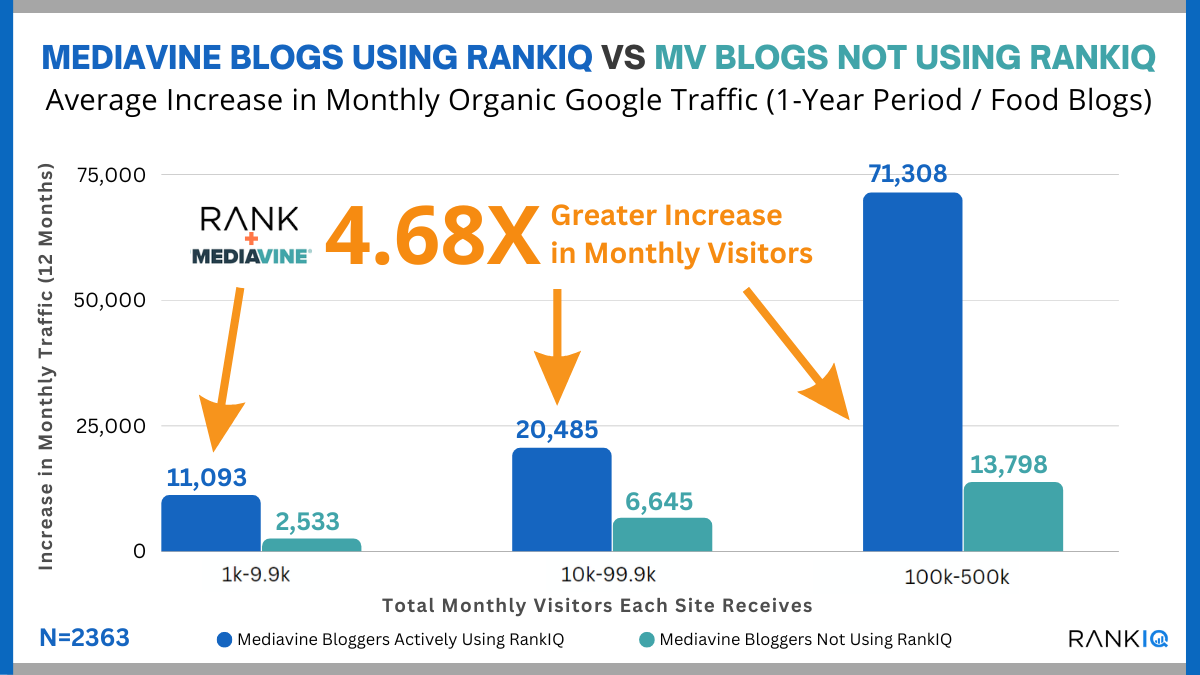
Keep This Guide For Squarespace Image Requirements
Bookmark this page and share it with anyone else who might benefit from this information. Squarespace images work best when you follow these guidelines:
File Type
Before trying to upload your image, make sure it’s formatted as either a jpg, gif, or png file. Other types, including psd, pdf, tff, doc files, and svg files, are not compatible.
How do you know what file type your image is saved to?
Personally, I use Canva Pro to access photos and various elements for my designs. I choose the element I want to use, customize it to make it my own, and then download it to my computer. Before you save your image, you’ll be asked what format you want to save it in.
The file type you choose will depend on your needs. Personally, I tend to use jpg files. For reference, I’ve included some pros and cons of JPG vs PNG below.
TIP: Use Canva to create your own logos and images for a professional touch. Read more about Canva:
Your Easy Guide to Publish a Canva Website Free
13 Canva Pro Benefits You’ve Got to See to Believe
9 Easy Steps to Sell Custom Squarespace Templates
A Quick Lesson On How To Use Magic Erase In Canva
Pros of JPG and PNG
JPG files are excellent for compressing larger images while maintaining good quality. They are suitable for logos with complex designs or gradients where color variations are essential.
PNG files support transparent backgrounds, making them ideal for logos that require overlays on different backgrounds. They ensure a crisp and clear appearance, especially for logos with sharp edges or text.
Cons of JPG and PNG
JPG compression can result in a loss of image quality, especially when saving images multiple times. The format is not suitable for logos with transparency needs.
PNG files can be larger in size, impacting loading times. They may not compress as efficiently as JPG, making them less suitable for large, intricate logos.
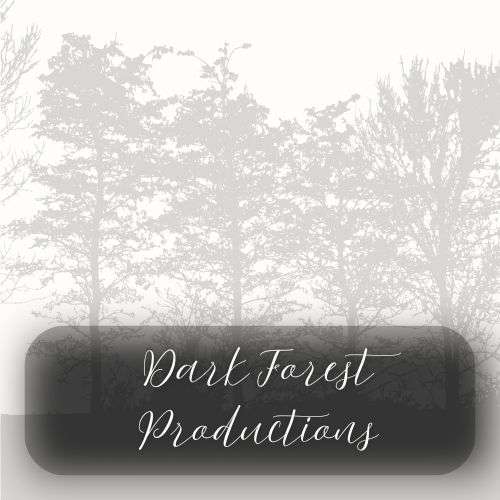
Recommended File Dimensions
As mentioned above, Squarespace creates as many as seven variations of each uploaded image. It keeps the dimensions of the original image and makes copies of the others to fit various site styles.
The following guide is designed to help you understand the most appropriate image size for various image blocks.
Remember to respect file type requirements (PNG and JPG work best). In addition, it’s important to understand that smaller file sizes are recommended to keep your site as fast as possible. Large image files can affect your website’s speed and performance negatively.
Logo Image
When adding a site logo, you need to go to Edit Site Header. You can find this by hovering over the header section of your website.
The logo will replace your site title. It’s important to replace the default text “Your Site Title” with the name of your site because the site title creates the logo’s alt text. Setting a site title is good for SEO purposes.
Although exact dimensions are not required for a Squarespace site logo, it’s usually best to start with a larger image. Smaller images can get blurry when resized larger.
Keep in mind that how you add a logo image will depend on whether you’re using version 7.0 or 7.1.
Banner Images
For banner images on your Squarespace website, consider using images between 1500 pixels and 2500 pixels wide. This ensures high-quality visuals and responsiveness across various devices. Always ensure images are wider than they are tall.
The Squarespace help center recommends using images with abstract patterns without borders. Also, they suggest not using images with text in the actual image. It’s better to use Squarespace tools to add overlay text.
Gallery Block Images
When using gallery blocks, aim for a minimum width of 2500 pixels for optimal display on larger screens. This ensures that your images maintain clarity and visual appeal.
The recommended image resolution for all images on Squarespace is 120 megapixels. To find your image resolution you can use this calculator.
Product Images
Optimize product images on your e-commerce pages by using high-resolution images with a width of 2500 pixels. Images less than 1500 pixels may appear blurry.
Background Images
The best Squarespace image size for full-screen background displays should be a width of 2500 pixels or more. This ensures an appealing and visually consistent background across different devices.
Remember to consider both image dimensions and aspect ratios in the context of your website’s design.
Squarespace’s built-in responsive design features will adapt images to different screen sizes, so finding the right balance between image quality and file size is essential. For the latest information, refer to Squarespace’s official documentation or support resources.
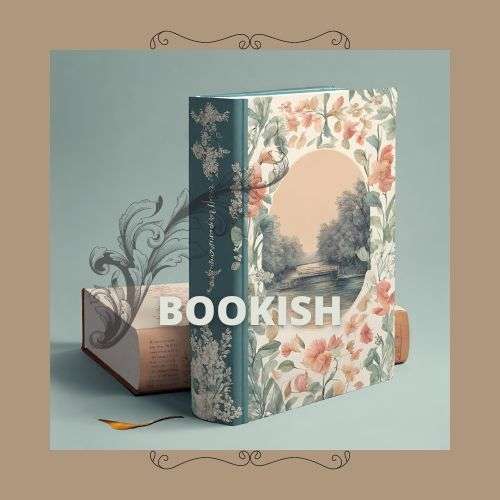
Should You Customize a Logo Image with CSS? Pros and Cons
Adding custom CSS to a Squarespace logo or any element on a website can offer some benefits. For example, it offers more control and customization over the appearance and behavior of the logo.
There are, however, pros and cons involved. These include the following:
Pros of Adding CSS
Customizing CSS helps make sure your logo looks good on mobile screens. However, Squarespace already offers a responsive design, and you can check your website logo using the mobile view when editing.
CSS enables more control over where your logo goes, placing it in specific spots on your site header or other sections. It can also create dynamic effects that make your logo more visually interesting and interactive.
And finally, using CSS customization makes sure your logo shows up the same way on various web browsers. Keep in mind that Squarespace strives to provide a consistent experience across different web browsers.
Cons of Adding CSS
While adding custom CSS to your logo in Squarespace can offer enhanced design flexibility and control, there are potential drawbacks to consider. One notable disadvantage is the risk of unintentional design conflicts or errors.
CSS Tips
- Backup and Documentation
- Before major CSS changes, back up your website and document alterations for easier reversion if needed.
- Test Thoroughly
- Test your customized logo across browsers and devices to ensure a consistent and optimal display.
- Use Squarespace Tools First
- Explore Squarespace’s built-in tools for logo customization before resorting to CSS, and consider seeking assistance from CSS experts if unsure.
How to Optimize Your Squarespace Images
Optimizing images on Squarespace is crucial for improving website performance, user experience, and search engine optimization. Here are some best practices with a focus on image text, file names, and overall optimization:
Image File Names
Use descriptive names that accurately represent the content. This practice helps search engines understand what your images are about.
When naming files, use hyphens (-) or underscores (_) to separate words.
Image Size and Format
Use image editing tools like Canva to ensure our images are the right dimensions. Larger files can slow down your site. In addition, it’s important to use the right file format. JPG works best for photographs or images with many colors. PNG files are great for images with transparency.
Image Compression
Thankfully, Squarespace has a built-in compression tool to reduce file sizes without significantly reducing image quality. Smaller files load faster, improving page speed.
Image Text
It’s important to add descriptive alt text to your images. This provides context and accessibility and is crucial for screen readers. It also helps search engines better understand your content.
Use image captions where appropriate. They can complement the visual content and engage your audience.
Responsive Images
Squarespace automatically handles responsive design, but ensure your images look good on various devices and screen sizes. Test your website on different devices to ensure a consistent and appealing experience.
Lazy Loading
Squarespace supports lazy loading, which means images load only when they come into the user’s viewport. This can significantly improve page loading times.
SEO Optimization
Use descriptive image titles and captions to enhance the user experience and improve SEO.
Squarespace allows you to add a separate filename when uploading images. Take advantage of this to reinforce your content and improve search engine visibility.
TIP: Use the keywords you want to rank for in the ALT TEXT of your image.
Use RANKIQ to gather hundreds of keyword phrases guaranteed to rank #1 in Google search. Don’t wait. Now’s the last chance to sign up for their special rate of $49. That’s 50% off the regular price!
LAST CHANCE last chance subject line, and have the email mention our current special rate of $49 (50% Off the $99 Rate).
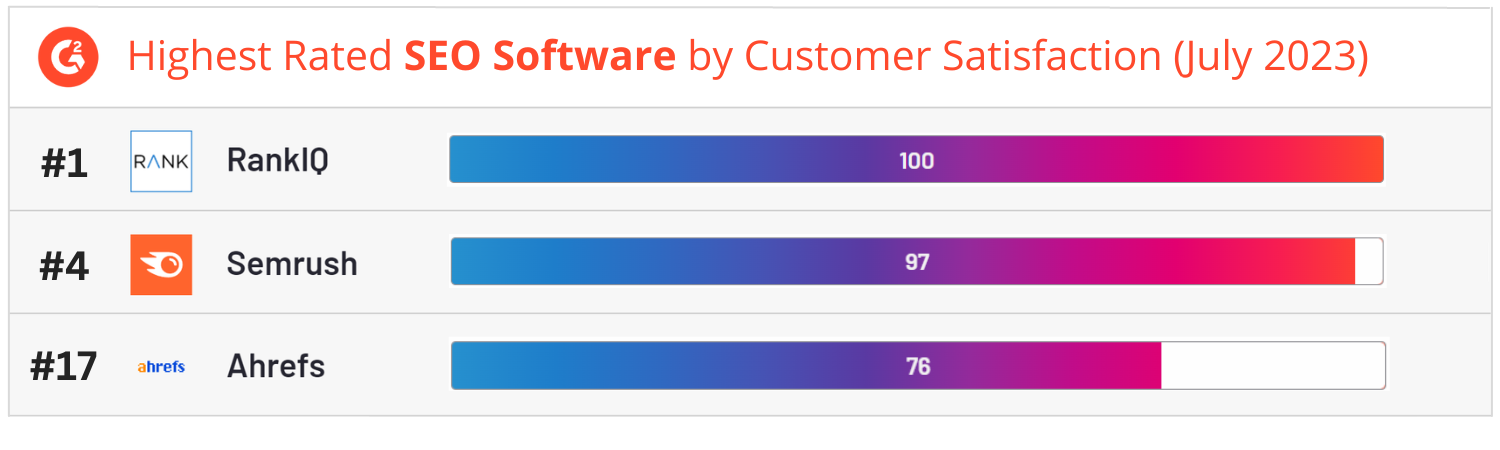
Regularly Audit and Update
As your website evolves, make sure your images remain relevant. Remove outdated or unnecessary images and update existing ones to reflect any changes in your content or branding.
By following these best practices, you’ll enhance the performance, accessibility, and SEO of your Squarespace website while providing a better experience for your visitors.
Summary
Choosing a Squarespace website to sell your products and services is a great option, especially if you can’t afford an expensive web designer.
As long as you follow the best practices for optimizing site logos and images, you’ll be on your way to website success.
As a business owner, you want as much traffic to your website as you can get. That’s where good blogging content, professional-quality images, and SEO come into play.
The most important image, of course, will be your logo. It’s what people will recognize as part of your brand. There are no exact Squarespace logo dimensions. They can be in jpg, gif, or png format and should ideally be 2500 pixels wide. Squarespace’s built-in responsive design will automatically choose the best image size based on the visitor’s screen.