As an Amazon affiliate, I may earn from qualifying purchases. Please read our Disclaimer and Privacy Policy.
That was my first question when I started blogging 5 years ago. I’m not going to lie. It was daunting at first. The interface isn’t exactly “sexy,” but it gives you everything you need for blogging success.
You don’t need a lot of technical skills, but there is a learning curve at the beginning.
You could spend time looking for online tutorials, searching for YouTube tutorials, and watching other video lessons. The reality is, there’s no substitution for the experience that comes with just jumping in.
The good news is that the more you use it, the easier it gets.
The goal of this blog post is to give you the basics of WordPress. By the time you’ve finished this post, you will be able to:
- Navigate the WordPress dashboard
- Understand how to install plugins
- Set up your categories
- Understand the difference between Posts and Pages
- Learn how to publish your first blog post.
Yes, there is a lot of information here, and it’s a lot to digest. Just remember, you can bookmark this page and return to it whenever you need to.
Yes, but how long will it take to learn WordPress?
If you’re still wondering how long it will take to learn WordPress, keep reading. Trust me, if I can learn WordPress quickly, anybody can!
So, what exactly is WordPress? The technical definition is that it’s a “powerful content management system,” but that doesn’t tell you much, does it?
I like to use a house analogy to describe it. Think of WordPress as the framework for a new home. It represents stability and a place to grow. WordPress represents that framework.
The added features of WordPress (customization options, plugins, media library, etc.) are like furniture. They add function and personality to your site.
My analogy might be an oversimplification, but it should give you a better understanding of why it’s important.
When WordPress was launched in 2003, the primary goal was to provide a simple and user-friendly tool for publishing blogs. It gave the average person the ability to create and manage a blog without needing to know any code or have advanced skills.
Today, WordPress remains a popular choice for bloggers. However, it’s also used for building a variety of websites, including business websites, e-commerce stores, portfolios, forums, and more.
You might just be starting your blogging journey, but you want to leave room for growth. With WordPress, you’ll always have a scalable, flexible system of themes and plugins to work with.
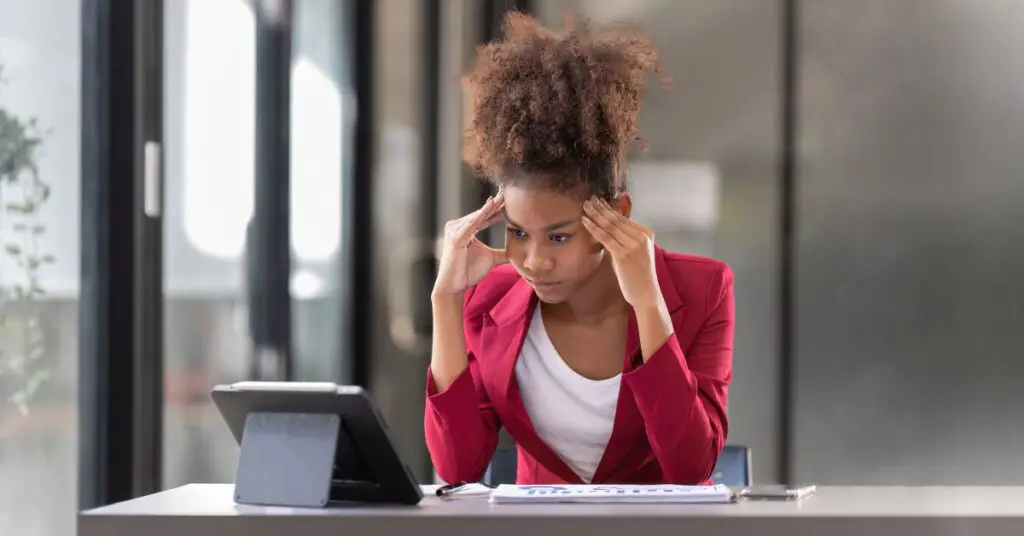
WordPress.org vs WordPress.com
If your ultimate goal is to earn income with your blog (and it should be!), don’t use WordPress.com. It has it’s place, but it won’t offer you the flexibility you’ll need to grow.
Limitations of WordPress.com
Your ability to make money through WordPress.com is very limited. Although there are some built-in monetization options, such as WordAds, you are restricted when it comes to third-party advertising networks, affiliate marketing, digital marketing, etc.
It gets worse. You’ll hear this a lot, but search engine optimization is practically the heartbeat of a monetized blog. Unfortunately, WordPress.com may limit your ability to fully optimize your site. That’s bad news if you want to start making money.
WordPress.com is great for people dabbling in personal blogging.
WordPress.org is the way to go
Wordpress.org allows you to host your website separately so that you have full control. You’re going to want to manage website speed, caching, and performance.
You’ll also have greater control over security measures and privacy practices, which are vital to the success of your blog.
In addition, WordPress.org offers a user-friendly interface.
There is a short learning curve, but ultimately it allows bloggers to create, publish, and manage content without needing advanced technical skills.
You’ll also enjoy access to free and paid themes.
A theme is the template that creates your website’s unique look and feel. I highly recommend the Astra theme. You can choose between the free and paid versions. In addition, Astra is built with optimized code and minimal styling.
Astra looks fantastic without slowing down your website.
Fast loading times are vital for blogging success, and you’ll get that with Astra. Another important feature is having a theme that is responsive. According to Statista, as of 2021, mobile devices (excluding tablets) accounted for over 54% of global website traffic.
It’s fair to say that a significant number of people use their mobile devices to access websites, including blogs. This makes it extremely important to make sure your website looks great and loads quickly on mobile.
Advanced Plugins
With thousands of plugins available, WordPress allows bloggers to add additional features and functionality to their websites with ease. Whether it’s SEO optimization, social media integration, or email marketing tools, there’s a plugin for almost every need.
Some WordPress themes come with their own set of plugins that are installed when the theme is installed. It’s a good practice to limit the number of plugins you have on your website to avoid slowing it down.
When choosing your plugins, make sure they’re compatible with your WordPress update. You’ll see this information in the bottom, right-hand side of the plugin information.
SEO-Friendly
WordPress users reap the benefits of a website that is primed for search engine optimization. It’s made with clean code, customizable permalinks, and built-in tools for optimizing content.
This makes it easier for bloggers to improve their search engine rankings and attract more organic traffic to their websites.
Search engines need to crawl your website in order to help readers find your blog. They can find your site when it is optimized properly. This means that your webpage is fast, has authority, and recognizes keywords.
WordPress Community
WordPress has a large and active community of users, developers, and contributors who provide support, share resources, and offer solutions to common problems. This community aspect ensures that bloggers always have access to help and guidance when needed.
Scalability
Whether you’re just starting out or have a growing audience, WordPress is scalable and can accommodate websites of all sizes. Bloggers can easily expand their websites, add new features, and handle increased traffic without encountering significant technical hurdles.
Cost-Effective
WordPress itself is free to use, making it a cost-effective option for bloggers, especially those on a tight budget.
While there may be costs associated with premium themes, plugins, or hosting, the overall investment is often lower compared to other content management system options.
Let’s learn the basics of WordPress!
This post should help you better understand WordPress, even if you’re a complete beginner. You don’t need any prior experience to get started. The first step is to get used to using the WordPress dashboard.
If you haven’t already, you’ll need to first set up an account with WordPress.org. You’ll also need to choose a domain name. This can be accomplished through your hosting provider.
The WordPress Dashboard
When you log into your WordPress website, the first thing you’ll encounter is the dashboard.
This is your command center, where you can manage all aspects of your site.
From here, you can create and edit blog posts, manage categories and tags to organize your content, install and activate plugins to add functionality, and customize your theme to give your site a unique look and feel.
The dashboard provides a user-friendly interface that allows even beginners to navigate and control their website with ease.
Setting up categories
Categories and tags are essential for organizing and categorizing your content effectively. In WordPress, you can manage categories and tags from the “Posts” section in the dashboard.
Simply create new categories and tags that are relevant to your content, and assign them to your blog posts accordingly.
This makes it easier for visitors to navigate your site and find the content they’re interested in. By properly managing categories and tags, you can improve the user experience and make your site more accessible to your audience.
The difference between Posts and Pages
Posts are dynamic content entries that are listed in reverse chronological order on your website’s blog page.
They are typically used for time-sensitive content such as news updates, articles, or blog posts. They support commenting and social sharing features and are organized using categories and tags.
Pages, on the other hand, are static content pages that are not listed in reverse chronological order.
They are used for non-time-sensitive content such as About Us, Contact, or Services pages. Pages do not support commenting or social sharing features. They are typically included in the main navigation menu and provide foundational information about your website or business.
Plugins
Plugins are powerful tools that extend the functionality of your WordPress website.
To install and activate plugins, navigate to the “Plugins” section in the dashboard and click on “Add New.” Here, you can search for plugins by keyword or browse through featured, popular, and recommended plugins.
Once you’ve found a plugin you want to use, simply click “Install Now” and then “Activate” to enable it on your site. Whether you’re looking to improve SEO, add social media integration, or enhance security, there’s a plugin for almost every need in the WordPress ecosystem.
Themes
Themes play a crucial role in shaping the appearance and functionality of your WordPress website. With thousands of free and premium themes available, you can easily find one that suits your style and needs.
Astra, in my opinion, is one of the easiest to customize. You don’t need any technical knowledge or experience with web design.
Whether you’re building a personal blog, a business website, or an online store, there’s a theme out there for you.
Once you’ve chosen a theme, you can install and activate it from the “Appearance” section in the dashboard. From there, you can customize your theme further to make it your own and create a unique online presence.
Customization
Customizing your WordPress theme allows you to tailor your website to your specific preferences and branding.
From the “Appearance” section in the dashboard, you can access the customization options for your active theme.
Here, you can customize various aspects of your site, including the site title and tagline, colors, fonts, header and footer layouts, and more.
Additionally, you can add custom CSS code to further personalize the appearance of your site. By taking advantage of the customization features in WordPress, you can create a website that reflects your personality and meets your goals effectively.
How to Use the Admin Area of the WordPress Dashboard
To use the admin area of the WordPress dashboard, log in to your WordPress website with your username and password.
Once logged in, you can access the admin area by clicking on the Dashboard link on the top left corner of your screen. From there, you can navigate through the various menu options on the left sidebar to manage your website content, themes, plugins, settings, and more.
To use the admin area of the WordPress dashboard, log in to your WordPress website with your username and password.
Once logged in, click on the Dashboard link in the top left corner of your screen. From there, navigate through the various menu options on the left sidebar to manage your website content, themes, plugins, settings, and more.
Publishing a Blog Post
Writing and publishing blog posts is a fundamental aspect of running a WordPress website.
To create a blog post, simply navigate to the “Posts” section in the dashboard and click on “Add New.”
Here, you can write your content using the built-in visual editor, format text, add images and videos, and categorize your post using tags and categories.
Once you’re satisfied with your post, you can publish it to make it available to your audience. Creating engaging and informative blog posts is key to attracting and retaining visitors to your site.
You Might Like These Posts:
21 Best Dating Sites for Widows Over 50
5 Undeniable Benefits of Botox
Summary
To learn WordPress today for free, you can utilize online resources and take advantage of the learning process.
Familiarize yourself with WordPress basics and its basic functionalities by spending a significant amount of time exploring and experimenting with the platform.
By doing so, you’ll gain a solid understanding of how to navigate the dashboard, manage website content, themes, plugins, and settings, as well as publish engaging blog posts to attract and retain visitors.
You will be a power user in no time!


