As an Amazon affiliate, I may earn from qualifying purchases. Please read our Disclaimer and Privacy Policy.
Does Canva have spell check? If you’ve read older posts on other websites, the answer is likely “no.”
But things have changed. A lot. Now, when you create a design in Canva, you’ll find more options than ever before. In 2022, Canva launched a revolutionary AI solution known as Magic Studio.
Magic Studio isn’t designed to be a spell-checker, but it can come in very handy in a pinch.
It boasts a wide range of features that can help you complete your design much faster than ever before.
You’ll find a lot of powerful features within the Magic Studio hub, including a fancy feature called “Magic Write.”
Magic Write is a place to generate text with a simple writing prompt, rewrite existing text, and fix spelling, all with a single click.
Is it perfect? No. Browser extensions like Grammarly are a better option if you need the spell-check feature.
It can be easily installed as a web browser extension and used in Google Docs, Microsoft Word, and within Canva, to name a few.
In this post, I’ll walk you through how easy it is to use Magic Write’s built-in spell checker. I’ll also explain how to use your web browser and other third-party tools to check for spelling errors.
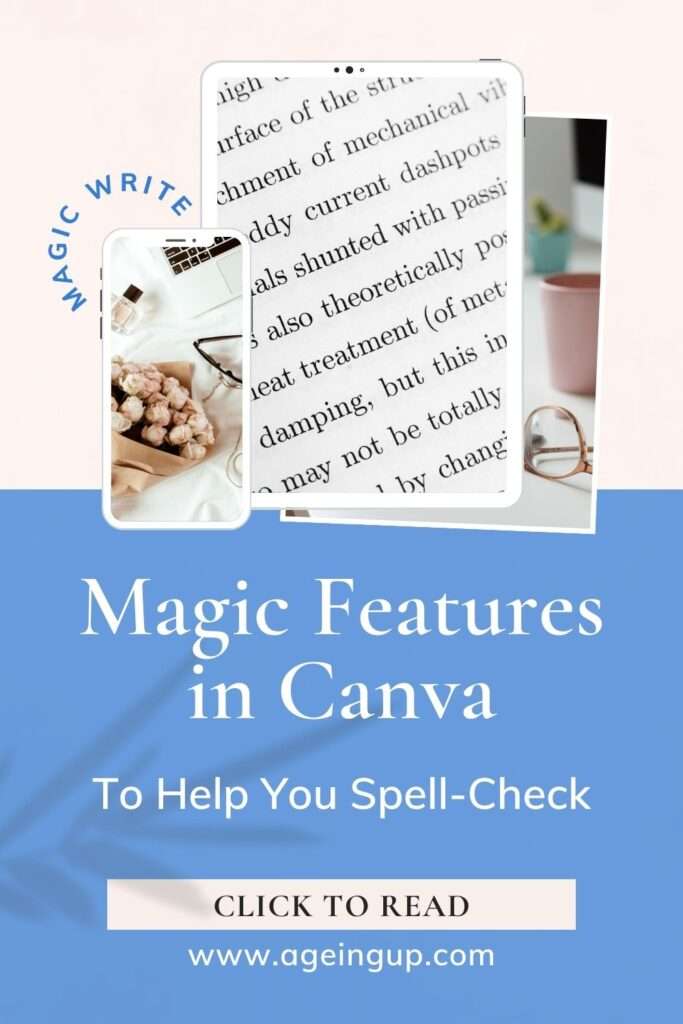
What’s the Grammarly Extension?
The Grammarly web browser extension offers several benefits for Canva users.
It will check your writing for grammatical errors and spelling mistakes as you type, providing instant feedback. The tool is especially useful if you need the spell-check feature for other projects outside of Canva.
It’s an essential tool when you’re working on important documents on any platform, including Canva.
Keep in mind that standalone applications like Microsoft and Google Docs have their own built-in spell-check functionality. Grammarly just happens to offer more features, including:
The free version offers:
- Grammar and spellcheck
- Basic writing suggestions
- The browser extension is available for Chrome, Firefox, Safari, and Edge.
- There’s a limited plagiarism checker in the free version.
- Dictionary
- Writing statistics
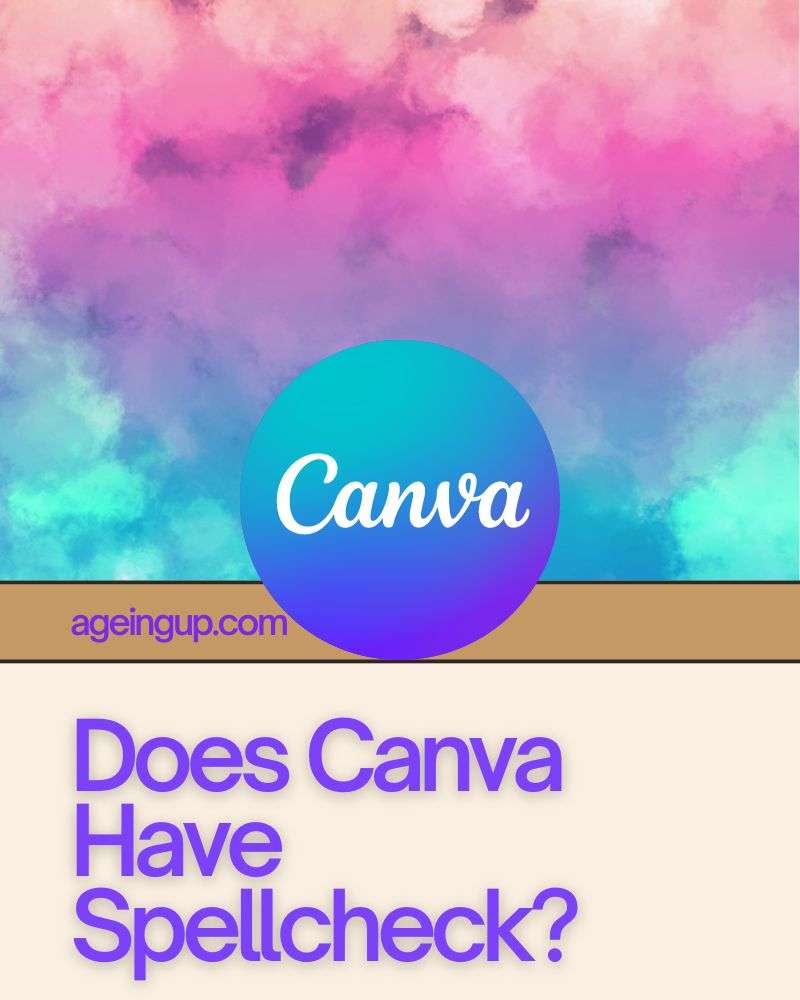
How to Install Grammarly
To install Grammarly, visit the Chrome web store. You will then need to sign up or log in if you’ve already created an account. In order to use Grammarly as a spell-check feature in Canva, you should install the browser extension.
Keep in mind that you can install Grammarly without leaving Canva.
Just click on the three vertical dots on the upper right-hand side of your web browser. This will bring up a menu of options. Scroll down to “Extensions” and click on it. From there, you’ll have the option of managing your extensions or visiting the Google Chrome store.
Click on the Google Chrome Store.
Once you’re there, go to the Google Chrome search bar and type in “Grammarly’ to find the Google Chrome extension. All you have to do now is click on the extension and follow the on-screen prompts for installation.
Once installed on your computer, Grammarly will automatically correct misspelled words and become your personal grammar checker!
Any mistakes you’ve made will appear with a red underline.
When you click on the underlined word, the correct spelling will be displayed. You’ll then have the option to correct your spelling and add the word to the dictionary if you wish.
You just click on the corrected word, and it will be instantly fixed in your document or Canva design.
Don’t see the Grammarly icon?
The Grammarly icon will appear in different places, depending on the platform and version you are using. That said, you’ll most likely find the icon (a green circle with the letter G in the middle) in the upper-right corner near the address bar.
If you don’t see the icon, there’s an easy fix. Just go back to the three dots at the top, right-hand side of your screen. This is called an ellipsis menu. Scroll down to Extensions, and then click on Manage Extensions.
Once you click on that, you will see all of your installed extensions. Every extension has a toggle switch that you can turn on or off. Find your Grammarly extension, locate the slider, and move it to the right. Now you should be able to see the icon on the top upper-right of your screen.
How to Use Magic Write in the Canva Editor
As I mentioned earlier, Grammarly is useful if you need or want other features, including spellcheck. In some cases, you may just want to use Magic Write for your Canva designs. Although it won’t autocorrect your mistakes, it will do the following:
- It can generate text based on a simple writing prompt or even rewrite existing text.
- It can summarize or paraphrase text.
- If you have a brand in Canva, you can add your brand voice to Magic Write so that it generates copy that aligns with your brand’s tone and style.
- The “fix spelling” feature will allow you to check spelling issues.
- Magic Write also automatically corrects grammar issues.
How to Use the Fix Spelling Feature in Magic Write
Using the Magic Write feature is easy. Just click on “Create a Design” or bring up a project you’ve been working on. Click on areas of text (double or triple click), and you’ll see the Magic Write feature appear on your screen. Click on Magic Write to reveal a list of options that include:
- Apply brand voice
- Continue writing
- Summarize
- Rewrite
- More fun
- More formal
- Sprinkle fairy dust
- Fix spelling
Click on Fix Spelling, and any grammatical or spelling errors will be automatically fixed right in your design. Because the technology is relatively new for Canva (as of this writing), it may not always be 100% accurate. It’s a good idea to go back and check your work before publishing anything on social media or elsewhere.
Why Doesn’t Canva Offer a Spell Check Feature?
Canva is a popular graphic design platform that was never meant to correct spellings. Instead, it provides countless features to help users unleash their creativity. Canva users have a multitude of options to create stunning visuals.
Canva designs are mostly a visual representation of ideas without being overly heavy on text.
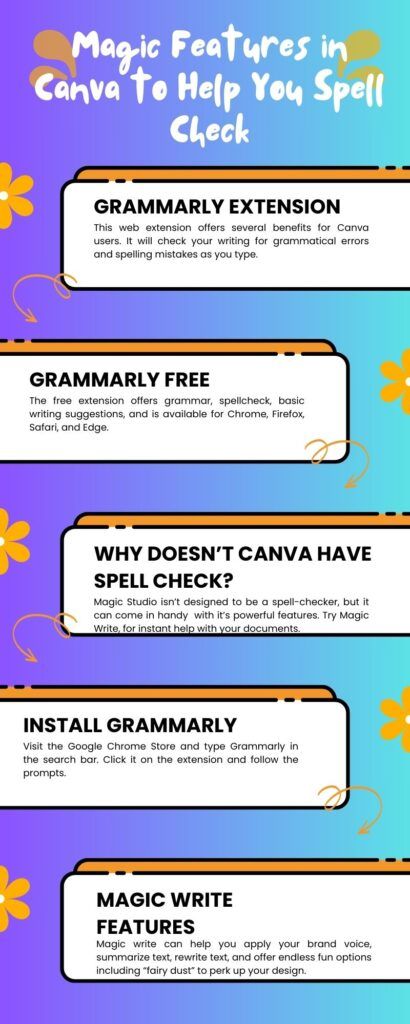
Summing it up
While Canva Pro offers numerous benefits, such as advanced design features and collaboration tools, the absence of a built-in spell check feature remains a notable limitation.
This omission may stem from the platform’s focus on providing a streamlined design experience and catering to a diverse range of users.
However, users can still mitigate this issue by employing external spell-checking tools or implementing a quick proofreading step before finalizing their designs.
Despite this drawback, Canva Pro continues to empower users to create stunning visuals with ease, showcasing its value as a versatile design platform.

